Upgrading a hard drive to a Solid State Drive comes at a cost, not just in dollars but also in storage space. If you use Dropbox (or similar cloud sharing service) like I do to deliver jobs, it eats up a lot of storage space. Once the job is on Dropbox I don’t want it stored on my computer as I already have them safely archived and backed up.
So what I’ve done is change Dropbox preferences so the Public folder is not mirrored to my computer:
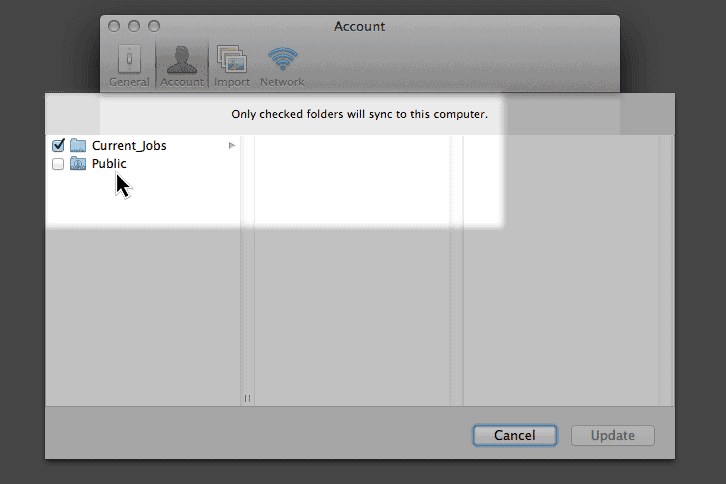
To deliver jobs the workflow I use is:
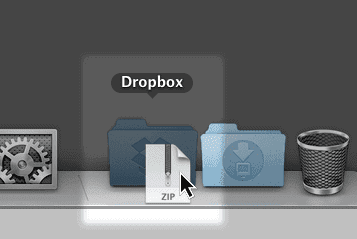
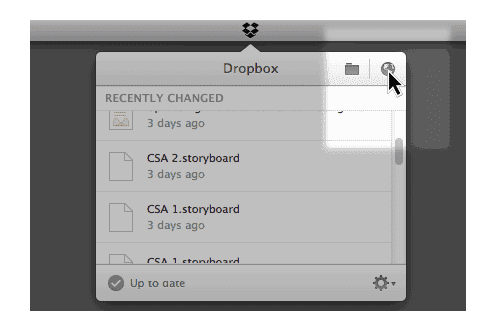
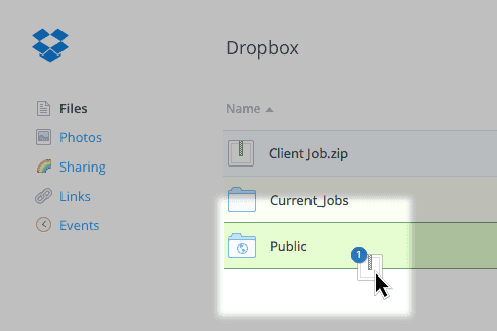
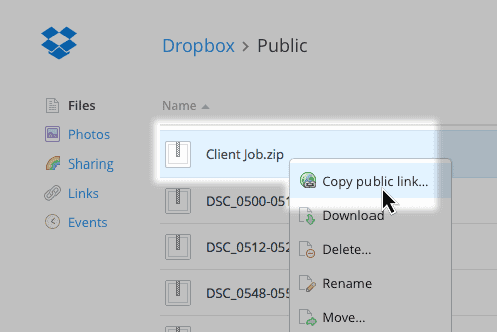
Dropbox keeps the file in the Public folder online and removes it from my SSD drive.