File Naming A Dark Science?
One area many creative professionals get stuck is file and folder naming. Filenames are the most vulnerable metadata because clients typically will rename images for their own purpose. That does relieve some pressure on coming up with your own protocol because it only needs to work for you in your environment. The most important thing is your files must all be unique. That means there can only be one 001.jpg. Otherwise when moving files eventually images will be over-written and lost, either by the user or the computer.
Too many people try to describe the content of an image with the filename. Strictly speaking there is no need to put a description in the filename because metadata does this so much better. An image could be described with hundreds of relevant words but which ones do you choose? Worse still is the common practice of using folder names as way of categorizing images. Again metadata is better. Folder names should be considered for their storage system. I’ll explain my own later.
You should limit the number of characters in your filename and folder name. How many and why? I suggest 18 for reasons explained in a moment. While the safest limit is 8+3 (eight characters + extension) it’s a fallback to the days of DOS computing systems and limits what you can use. Theoretically you can use up to 255 characters however in practice this causes too many problems.
From practical experience of moving files between operating systems, writing to CD/DVD, accessing via a network, or delivering files on the internet I found 18 to be a good cap for the number of characters. Any more and I risk truncating filenames. So ‘20080321-RJE_01234.jpg’ can become ‘20080321-RJE~1.jpg’ and ‘20080321-RJE_01256.jpg’ becomes ‘20080321-RJE~2.jpg’. A cataloguing application will not recognize these new truncated filenames and lose the connection to them.
Some characters will cause problems so stick with alphanumeric values and avoid spaces. Alphanumeric means A to Z and numbers. If you move images with spaces in their names between media such as a network it may be altered. For example ‘20080321 RJE 01256.jpg’ can become ‘20080321%20RJE%2001256.jpg’ which can again causes a cataloguing application lose the reference to them. Always include the extension (.jpg, .tif, etc) as Windows uses this to determine the file type. Only use periods (full stop or “.”) before the file extension as some operating systems like Mac use periods at the beginning to hide files.
Again the most important aspect of filenames is they are unique. I recommend using the creation date as the prefix such as Year-Month-Day. I use a reverse six-digit version YYMMDD that way images fall naturally in order shot. Then add a sequence for the suffix (0001, 0002, 0003, etc). In a mixed camera/photographer environment I add the authors initials: YYMMDD-RE_001.JPG.
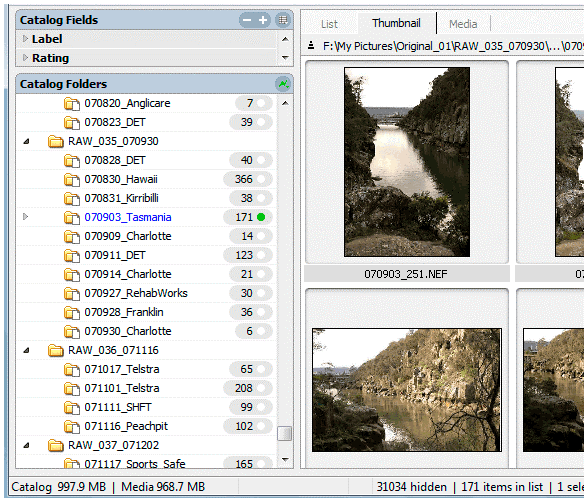
Name files and folders in a six-digit reverse date format
Instead of a sequence number you could use the last four digits created by the camera; so DSC_9778.jpg captured on 21 March 2008 becomes 080321-RE_9778.jpg. Just make sure your cameras are not too close in sequence number as I have seen overlaps with wedding and event photographers.
Bottom line is use metadata to describe the image, its content and author. While the filename is ephemeral and meaningful to the immediate user the main requirement is to be unique.
David Rieck’s Controlled Vocabulary website is a mine of information and has a page dedicated to filenaming protocols:
www.controlledvocabulary.com/imagedatabases/filename_limits.html
Aperture 2 – John Beardsworth (www.beardsworth.co.uk)
John Beardsworth is an accomplished photographer, author of several books on Photoshop, and a DAM consultant based in London. Following is John’s first impression of Apple Aperture 2; for more information visit his website and blog.
Aperture now has proper DNG support so it will now read files shot on a camera or camera back not natively supported by Mac OS X. If Adobe supports it, Aperture will do so too. Given the recent fiasco over supporting new Canon and Nikon pro cameras, that’s a very wise move indeed.
There is no mention of importing IPTC-XMP, which would make it a lot easier for new users to migrate their metadata inwards, but it’s even easier for people to leave Aperture as it now embeds IPTC data in RAW files on export.
Background processing is now there, at least for exports like Lightroom, which should speed up end to end workflow.
There’s an option to use the embedded JPEG from camera when possible – that will speed up early comparison and weeding out duds.
There’s also a lot of good stuff like changing how Aperture searches within stacks – by default it now searches all items, not just the picks – and smart filters can now target adjustments – something I’d love to see in Lightroom.
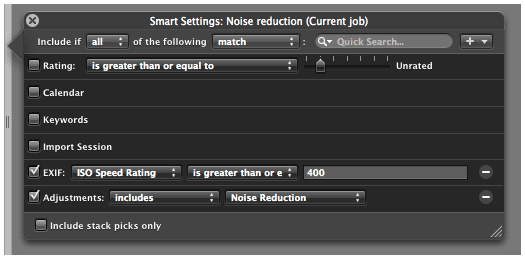
Smart filters can now target adjustments
But Aperture 2.0 looks like it’s mainly about fine tuning and streamlining is clearly the buzzword. Streamlining’s a very attractive word, but dangerous too, as if you’re struggling for real excitement. And it’s still limited to the Mac.
Overall, in my view 2.0’s performance is definitely no worse than before, and Apple aren’t strong-arming users into upgrading their hardware again (further evidence it’s a 1.7?). And it is pretty clear that plenty of effort has indeed gone into making the program appear faster. So it quickly announces it has finished importing new pictures, even though to do anything useful with them you still have to wait while it quietly builds thumbnails and previews. Of course, speed that is apparent-only is no bad thing for the user, and helps the fanboys get away with blanket claims. But even when you define speed more a bit more tightly – as what really saves you time – I think one can point to Aperture 2.0 having taken some big steps forward.
One is Quick Preview mode. You activate the mode by hitting the keyboard shortcut P (or via the button dumped down in the bottom right corner of the screen – yes, all those fiddly little buttons are still all over the place). Once in Preview mode, the program displays the JPEG preview that the camera added to the raw file, which means you can browse through pictures at lightning speed. You will not see any adjustments that you’ve made to the pictures, but that’s irrelevant when you’re under time pressure doing your initial review, working out what you’ve got and deciding on keepers and duds. I’d say Aperture 2.0’s browsing speed is close to Photo Mechanic, the gold standard, and for some users that’s going to be a big plus.
I don’t do much tethered shooting and don’t have much feel for how common a requirement it is. But for some it obviously matters a lot, and it’s no surprise to see that Aperture 2.0 has introduced a tethered mode.
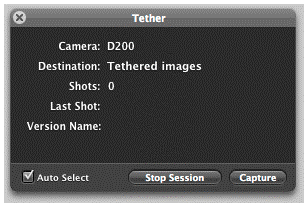
Aperture 2.0 has introduced a tethered mode
The other step forward is a bit of catch up with Lightroom. For this type of workflow application, the previous omission of background processing was little short of bizarre and meant you had to wait for big jobs to finish. Exports now happen in the background, so you can get on with other work while the program saves out TIFFs or generates a web site. OK, things slow down a bit but you can’t have it all – for some users, background processing of exports will greatly improve start to finish times.
Expression Media 2 Beta – not just for photos
Right now you can download and try a beta of Microsoft Expression Media 2, aka iView MediaPro 4. At first glance there isn’t anything new but once again most of the work has been “under the hood”. It is now more reliable and faster especially on importing items.
Useful new features include a hierarchical keyword interface and dual monitor support. Network speed is dramatically improved on Windows. For newbies there is now a Help menu. Geotagging is becoming popular and Expression Media 2 offers limited support care of Microsoft Live and Virtual Earth.
Hierarchical keywording is the shining new feature. Current IPTC specs do not allow keywords to be stored in a hierarchy. Any application that allows input and display this way like Aperture means the keyword hierarchy can only live in that software’s database. Open the image in another application and the hierarchy is lost or at best displayed as a flattened list of terms. iView users have often used Sets to store terms in a hierarchy, then relied on scripts to flatten and copy terms to the IPTC keyword field.
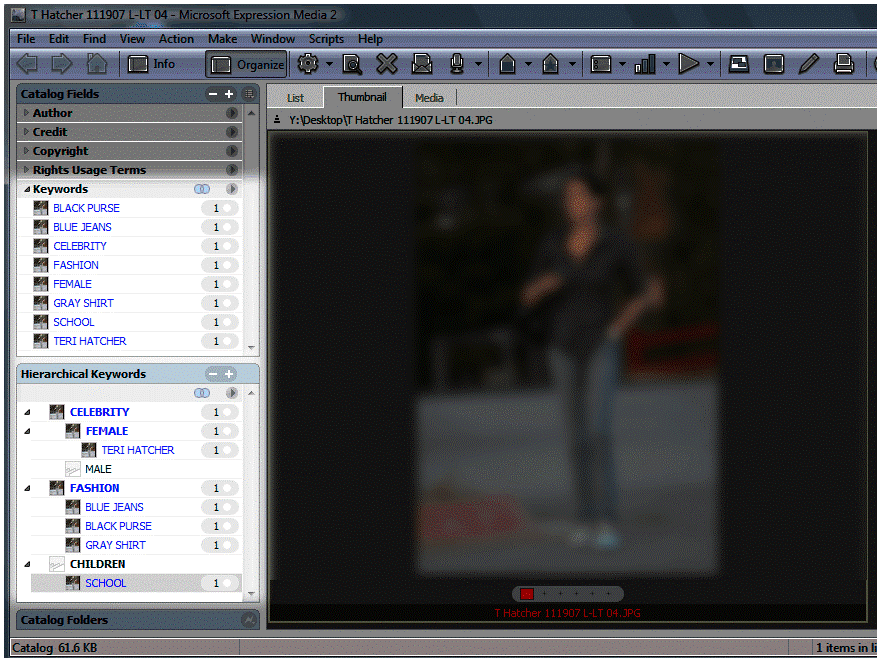
Hierarchical keywording is the shining new feature in xMedia 2
Photoshop Lightroom changed that. Adobe made it possible to write and export keywords as both a flat list in IPTC and a hierarchy in a custom XMP field. Bridge 2 can read and write to the same field. Other companies are beginning to read and write to the same Adobe XMP custom field, including Expression Media 2. There’s more than a good chance the IPTC will adopt this method in their next update.
With this version Microsoft have removed the reliance on Apple QuickTime for Windows. For those working in corporate environments this is a huge plus as many IT departments don’t approve of QuickTime. QuickTime has caused many headaches with truncated filenames and crashes on some RAID systems. However without Quicktime Expression Media loses many features such as support for some file formats, image conversion and editing, slideshow and HTML export. If you need any of these features then installing QuickTime regains all those functions.
Missing from Expression Media are some important “features”. The ability to move folders on Windows. Breaking the 2GB catalogue limit. Mapping custom XMP fields. Multi-user support. Considering this is Microsoft’s second update after two years it is disappointing.
Nevertheless as of today Expression Media is still the best DAM software for creatives. It has a clean and simple interface, catalogues more than just photos, is transparent in what it does with your files, and offers multiple ways to migrate to another DAM application. But this can change quickly with Lightroom 2 expected soon and Portfolio 9 in the works. Lightroom has caught most photographers’ attention while Portfolio is the closest rival to Expression Media for those needing to catalogue files other than just photos such as documents, fonts, illustrations, audio, movies, etc.
Download Expression Media 2 beta from:
www.microsoft.com/expression/products/download.aspx?key=studio2beta
As with any beta software only use it on test images and on test catalogs. The final release of Expression Media 2 is expected before the end of April.
Non-destructive Imaging Evolution of Rendering Technology
Adobe has published a white paper by Peter Krogh on the history of the non-destructive editing of images. Peter offers some terms to describe this new technology and tracks its beginnings. We have come a long way in a short time. Not long ago editing an image meant throwing pixels away to alter it then saving it as a copy.
When photographers started using proprietary RAW camera file formats third party software vendors not privy to how to modify the file so treated them as read only. They were forced to come up with different method to store edits. The most common are sidecar files and/or databases, where the RAW converter stores instructions on how to adjust the image then create a TIFF or JPEG derivative. Coincidentally this method of working is faster because changes are not made and saved to large multi-megabyte images but instead stored as tiny files measured in kilobytes. (For more information on this read the MetaRAW tutorial at DAMsimple.com).
By storing settings as an instruction set you also save storage space. Instead of having several versions of a file stored at full resolution each version can be stored as instructions on how the RAW converter will process the image. Peter refers to this as Parametric Image Editing (PIE).
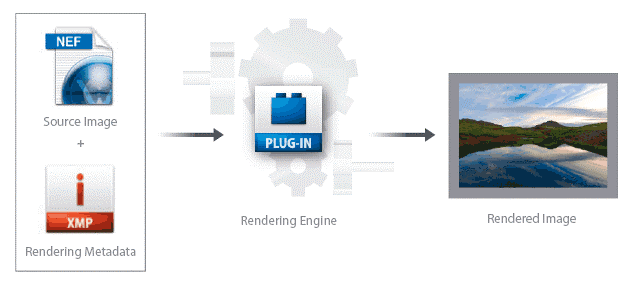
RAW file conversion using Parametric Image Editing (PIE). Image ©2007 Peter Krogh
Following are some terms for non-destructive editing:
Non-Destructive Imaging (NDI): Never changing an original file, adjustments are saved as settings.
Parametric Image Editing (PIE): Rather than change pixels changes are stored as parameters or instructions.
Rendering: A RAW image never has a “correct” look. Each image editor and photographer adjusts an image to how they interpret the scene.
Derivative: When you save/convert a new version of a file in pixel format such as JPEG or TIFF.
I highly recommend you download Peter Krogh’s free white paper and read it in full at:
www.adobe.com/digitalimag/ps_pro_primers.html
DAM Book giveaway
Congratulations to John C of Canada who wins the copy of Peter Krogh’s The DAM Book.
Thanks for reading!