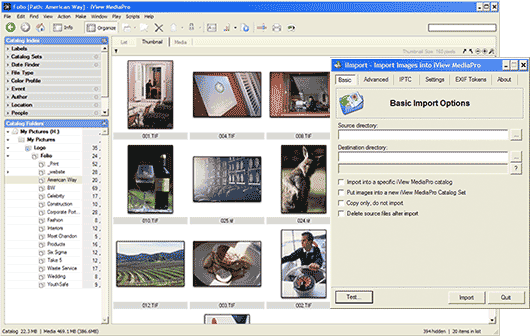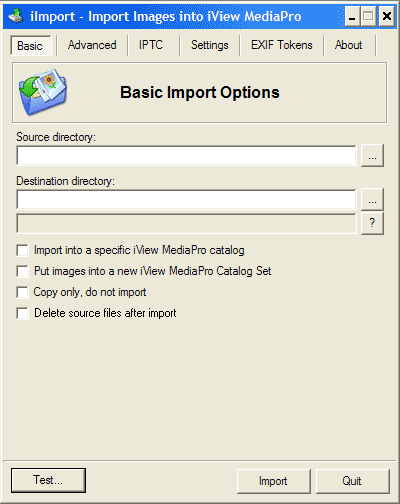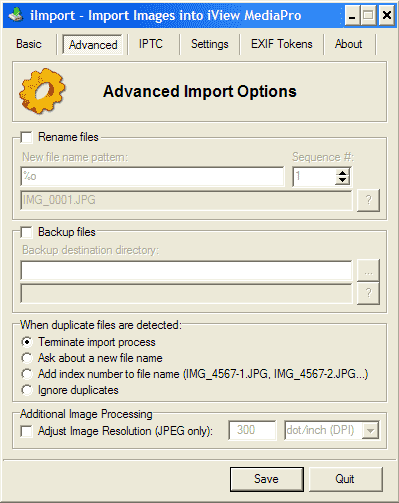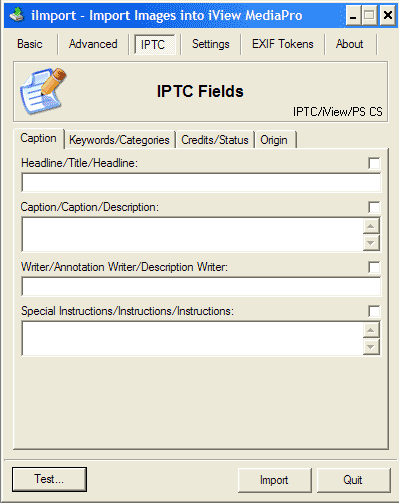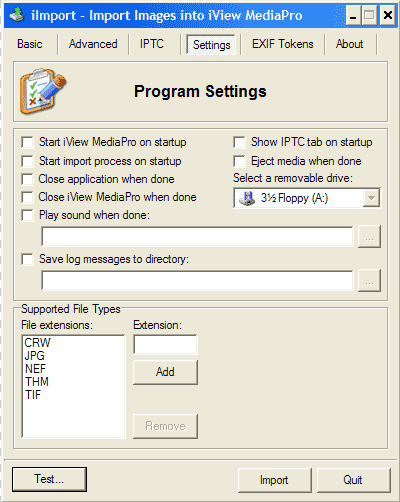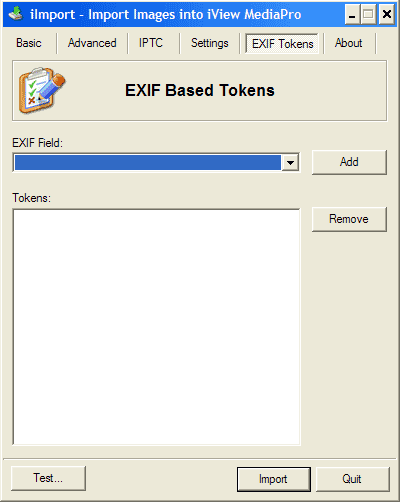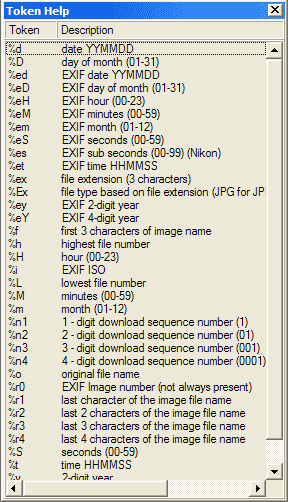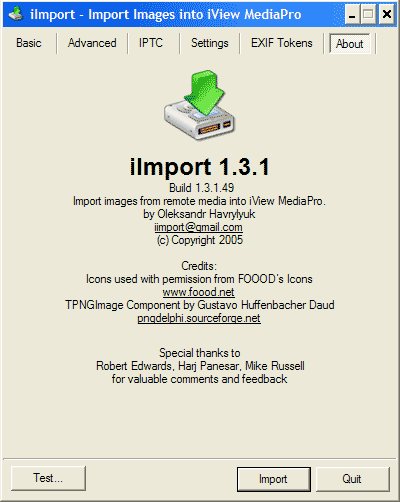iImport
iImport is a freeware Windows application written by Alex Havrylyuk that allows you to import images from remote media source into iView MediaPro 2.6 for Windows. Mac users should look at PicProcessor.
iImport can be used even if you don’t have iView MediaPro to bring images from your remote media to hard drive, rename files, sort them out by shooting date, type, ISO number, etc. It supports a set of tokens, which can be used to build up your destination path and create a rename mask for files. See the list of supported tokens below.
*** USE THIS SOFTWARE AT YOUR OWN RISK ***
Important: By downloading and using iImport you agree we will not be held liable for any loss or damage incurred in its use. No legal liability is assumed for the suitability of this application for your specific needs. iImport should be tested in your own work environment on disposable files before using on important images. Although due care has been taken to minimise the risk, we cannot guarantee that this application contains no viruses or any other defects.
********************************************************
Download:
iImport version 1.3.1.zip(No longer available)
Build : 1.3.1.49.
Author : Oleksandr Havrylyuk
Email : iImport at gmail.com
Cost : FreeScreenshots:
iImport with iView MediaPro 2.6.5
Basic Import Options
Advanced Import Options
IPTC Fields
Program Settings
EXIF Based Tokens & Token Help
About Screen
Table of Contents:
(from the ReadMe file)
1. System Requirements
2. Installation and Uninstallation
3. Features
4. New in This Version
5. Full List of Supported Tokens for File Renaming
6. Known Problems1. System Requirements:
– Operating system Windows 2000/XP;
– 1.8 MB of free disk space.2. Installation and Uninstallation
Prior to installing the new version, uninstall the old one using Control Panel. If you want to save your settings from the previous version of iImport, locate iImport.ini file in Windows subdirectory (C:Windows) and copy it to some location. After you install the new version, copy the old iImport.ini file back to Windows directory. To install iImport start iImport_vX.X_setup.exe and follow installer instructions. To uninstall, go to Control Panel, select Add Remove Programs and locate iImport entry. Uninstaller will completely remove the application from your system.3. Features:
– import images into an active catalog or user can select the specific catalog file to import images into;
– IPTC fields support;
– backup files during import process;
– rename files during import process;
– create a new Catalog Set in iView Media Pro and put imported images in;
– delete files after import;
– copy only option lets transfer images from media source but skips import process;
– extensible list of supported image file extensions;
– log messages during importing;
– start iView MediaPro on application start up;
– automatically start import process on application start up;
– close iView Media Pro after import;
– close application after import;
– eject media after import;
– Auto Play option (Windows XP only);
– change the resolution of imported images.4. New in This Version:
– fixed a bug when IPTC field were not written to image file if ‘Copy only’ option was selected. This fix applies to JPEG files only.5. Full List of Supported Tokens for File Renaming:
%d date YYMMDD
%D day of month (01-31)
%ed EXIF date YYMMDD
%Ed EXIF day of month (01-31)
%eH EXIF hour (00-23)
%eM EXIF minutes (00-59)
%em EXIF month (01-12)
%eS EXIF seconds (00-59)
%es EXIF sub seconds (00-99) (Nikon)
%et EXIF time HHMMSS
%ex file extension (3 characters)
%Ex file type based on file extension (JPG for JPEG images, RAW for all other)
%ey EXIF 2-digit year
%eY EXIF 4-digit year
%f first 3 characters of image name
%H hour (00-23)
%i EXIF ISO
%M minutes (00-59) %m month (01-12)
%n1 1 – digit download sequence number (1)
%n2 2 – digit download sequence number (01)
%n3 3 – digit download sequence number (001)
%n4 4 – digit download sequence number (0001)
%o original file name %r0 EXIF Image number (not always present)
%r1 last character of the image file name
%r2 last 2 characters of the image file name
%r3 last 3 characters of the image file name
%r4 last 4 characters of the image file name
%S seconds (00-59)
%t time HHMMSS
%y 2-digit year
%Y 4-digit yearThese tokens can be used in specifying destination and back up paths
6. Known Problems:
– iImport does not integrate with iView MediaPro 3.
– If ‘Put images into a new set’ option is selected, sometimes some of the images might be missing in the created set.
– There some cases when there is an issue to start iView MediaPro. That because of the nature of the protocol (OLE Automation) used to communicate with iView MediaPro. If you get the message “Can’t start iView MediaPro. Please, try again”, just try it one more time and it should work. This issue will be fixed in next releases.
-Please, send your feedback and problem reports to iImport at gmail.comLegal:
Copyright:
iImport is ©2006 Copyright Oleksandr Havrylyuk all rights reserved.Limit of liability:
By downloading and using iImport you agree we will not be held liable for any loss or damage incurred in its use. No legal liability is assumed for the suitability of this application for your specific needs. iImport should be tested in your own work environment on disposable files before using on important images. Although due care has been taken to minimise the risk, we cannot guarantee this website and iImport are free from viruses or any other defects.